Activating a newly registered domain typically involves a few key steps, especially using a hosting service like Hostnali. Here’s a step-by-step guide on how to activate your new domain:
1. Domain Registration Confirmation
- Wait for Registration Confirmation: You usually receive an email confirmation after registering your domain. Ensure that the registration is successful and that the domain is associated with your account.
2. Log in to the Hostnali Account
- Access Your Account: Log in to your Hostnali account using your credentials.
- Navigate to the Domain Management Section: Locate the section in your dashboard where your domains are listed.
3. Domain Activation
- Check Domain Status: Ensure that your domain is listed as active. If it’s inactive, there might be pending verifications or DNS propagation issues.
- Complete Domain Verification: Hostnali may require you to verify your email address associated with the domain. Check your email for any verification links and complete the process.
- Set Up DNS: Point your domain to the correct DNS servers provided by Hostnali. This step is crucial for the domain to become active and properly resolve to your website.
- Go to the DNS management section in your Hostnali account.
- Enter the DNS records provided by Hostnali (e.g., Nameservers, A Record, CNAME).
- Check for Propagation: DNS changes can take up to 24-48 hours to propagate globally. During this time, your domain might still appear inactive.
4. Hosting Setup
- Assign the Domain to Your Hosting Account: In Hostnali, assign your new domain to the hosting package you’ve purchased. This often involves:
- Going to the domain management section.
- Selecting the newly registered domain.
- Linking it to your existing hosting package.
- Upload Website Files: If you already have a website, upload your files to the server using an FTP client or Hostnali’s file manager.
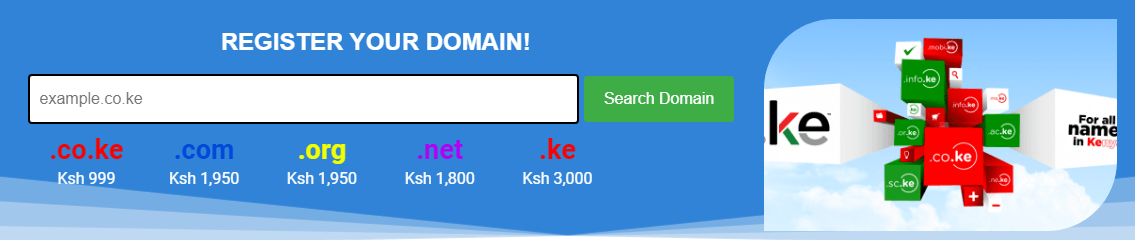
5. SSL Certificate Installation (Optional)
- Enable SSL: To ensure your site is secure, install an SSL certificate. Hostnali may offer free SSL certificates through services like Let’s Encrypt, which you can enable in your control panel.
6. Testing and Troubleshooting
- Access Your Domain: After completing the above steps, try to access your domain in a web browser.
- Troubleshoot Any Issues: If your domain is still inactive, check for common issues like incorrect DNS settings, pending verification, or delays in DNS propagation.
7. Customer Support
- Contact Hostnali Support: If your domain remains inactive after following these steps, contact Hostnali’s customer support for assistance. They can help resolve any underlying issues.
By following these steps, you should be able to activate and use your newly registered domain with Hostnali hosting. Click here to Start
'Want to send us a story? Submit to NAIROBIminiBLOGGERS via our Email nairobiminiblogger@gmail.com'
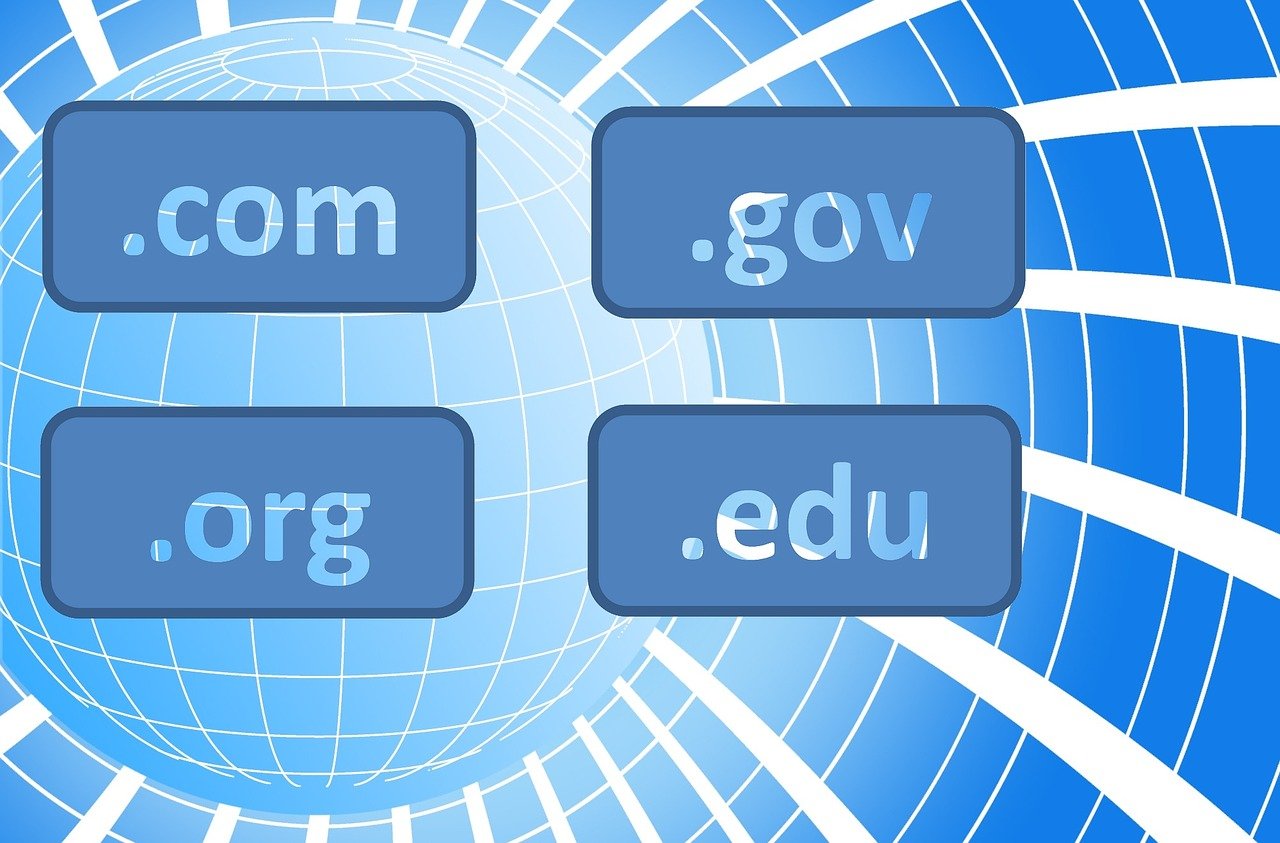
Drop Your Comments, What do you think About The Article?